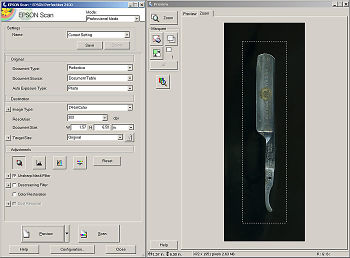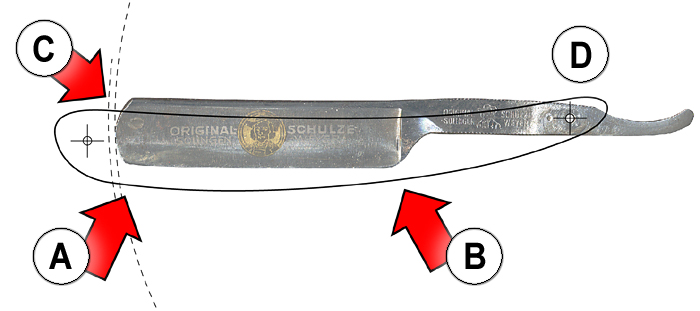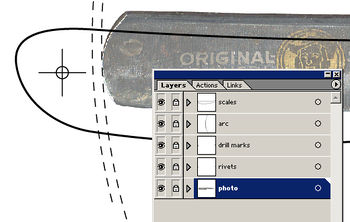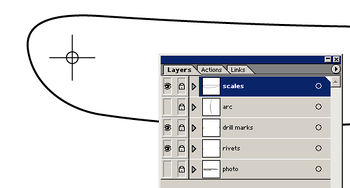Difference between revisions of "Making scale designs on the computer"
m (Next stop, image upload) |
m (Still needs gallery captions and) |
||
| Line 1: | Line 1: | ||
| − | There seems to be some interest in seeing what the final, finished razor and scales will look like using the Micarta material which I made for my article on creating Micarta scale material. Well, I’m not quite that far along yet, but the process of creating those scales suggested another small article regarding the use of the computer to help generate scale cutting and drilling designs. | + | There seems to be some interest in seeing what the final, finished razor and scales will look like using the Micarta material which I made for my article on creating Micarta scale material. Well, I’m not quite that far along yet, but the process of creating those scales suggested another small article regarding the use of the computer to help generate scale cutting and drilling designs. |
| − | Naturally, every single one of you reading this has some sort of a computer, be it Mac, PC, Linux box or whatever. If, in addition to that, you have a printer and (hopefully) a flatbed scanner, then you have all the hardware required to do pretty much the same as I typically do when creating razor scale designs. | + | Naturally, every single one of you reading this has some sort of a computer, be it Mac, PC, Linux box or whatever. If, in addition to that, you have a printer and (hopefully) a flatbed scanner, then you have all the hardware required to do pretty much the same as I typically do when creating razor scale designs. |
| − | ''NOTE: I’m going to cover this procedure in a very broad and very basic way - just showing you the steps which I go through along with a few tips. I would love to go into more detail, but you all have different computers, using different scanners, printers and graphics programs, so that it would just be impossible for me. | + | ''NOTE: I’m going to cover this procedure in a very broad and very basic way - just showing you the steps which I go through along with a few tips. I would love to go into more detail, but you all have different computers, using different scanners, printers and graphics programs, so that it would just be impossible for me.'' |
| − | Which graphics programs to use is a large question. For photo retouch I like the Adobe Photoshop. For vector (linework) I like the Adobe Illustrator. But these are personal choices and it must be admitted that the Adobe products have always been somewhat expensive. But we are not doing anything fancy here, so almost any programs worth their salt should do the job. There is even pretty good freeware available which will do everything we need to do for this project. Two freeware programs I can suggest are The Gimp for photo retouching GIMP - The GNU Image Manipulation Program and Inkscape for vector work Inkscape. Draw Freely. | + | Which graphics programs to use is a large question. For photo retouch I like the Adobe Photoshop. For vector (linework) I like the Adobe Illustrator. But these are personal choices and it must be admitted that the Adobe products have always been somewhat expensive. But we are not doing anything fancy here, so almost any programs worth their salt should do the job. There is even pretty good freeware available which will do everything we need to do for this project. Two freeware programs I can suggest are The Gimp for photo retouching GIMP - The GNU Image Manipulation Program and Inkscape for vector work Inkscape. Draw Freely. |
| − | Let’s now turn our eyes to the razor which I am planning to restore. The old scales are of some sort of wood. They are pretty beaten up and kind of overpower this blade. Surprisingly, although they appear large they are actually too short for the blade to close properly. I’m going to replace them with a new set made from my Micarta. | + | Let’s now turn our eyes to the razor which I am planning to restore. The old scales are of some sort of wood. They are pretty beaten up and kind of overpower this blade. Surprisingly, although they appear large they are actually too short for the blade to close properly. I’m going to replace them with a new set made from my Micarta. |
| − | By the way, take a look at those rivets. Wow, are those oversized monsters, or what!? In truth, the pins are cut off nails and those round ‘heads’ are actually blobs of melted lead solder (ouch!). I’ll just reach for a metal cutting file and we can continue with the article. | + | By the way, take a look at those rivets. Wow, are those oversized monsters, or what!? In truth, the pins are cut off nails and those round ‘heads’ are actually blobs of melted lead solder (ouch!). I’ll just reach for a metal cutting file and we can continue with the article. |
| + | |||
| + | [[Image:Ignatz-making-scale-designs-computer01 razor.jpg]] | ||
Here is the blade, removed from the scales. Notice that dimple slightly forward of the rear pivot hole. The scales were just slightly short and the man who put the wooden scales on this razor thought to redrill that hole so that he might move the blade back to give it a bit more room. He didn’t realize that a razor is essentially tool steel and is a pretty tough contender for ordinary drill bits. Other than that, the blade isn’t in such bad shape. I’ll spend a few quiet hours sanding and polishing to clean it up. But you have already seen many articles here on the forums which give you information about refinishing blades, so I’ll spare you another go-round. Time to start designing the scales. | Here is the blade, removed from the scales. Notice that dimple slightly forward of the rear pivot hole. The scales were just slightly short and the man who put the wooden scales on this razor thought to redrill that hole so that he might move the blade back to give it a bit more room. He didn’t realize that a razor is essentially tool steel and is a pretty tough contender for ordinary drill bits. Other than that, the blade isn’t in such bad shape. I’ll spend a few quiet hours sanding and polishing to clean it up. But you have already seen many articles here on the forums which give you information about refinishing blades, so I’ll spare you another go-round. Time to start designing the scales. | ||
| − | + | [[File:Ignatz-making-scale-designs-computer02 blade.jpg]] | |
| − | + | The first step is to put the blade down onto our flatbed scanner in order to get an image into the computer. Here is the blade lying on my old Epson 2400 Color scanner. | |
| − | + | [[File:Ignatz-making-scale-designs-computer03 flatbed scanner.jpg]] | |
| − | + | Some of you might be saying, “Isn’t my digital camera good enough for this purpose?” Well, yes and no. A digital camera will take a fine picture, but has two characteristics which make it a little less than ideal for this purpose. | |
| − | + | The first problem is that a camera does not take a truly ‘flat’ image like a flatbed scanner. There will always be problems with perspective and some amount of distortion. A flatbed scanner – even a cheap one – will always spit out a flat, distortion-free image, which is what we want for our purposes. | |
| − | + | The other problem with a digital camera is that one has no real idea of the size of whatever one has photographed. The brilliant thing about a flatbed scanner is that when we get an image out of it, that image already has, encoded within it, the physical size of the scan. This means that if you don’t somehow screw up or change that size encoding, you should be able to print out that scanned image and end up with a same-size print of what you scanned out in the real world. It is exactly this property that allows us to design a scale shape around the scanned image, spit it out onto paper and use that printout as a reliable cutting and drilling layout. | |
| − | + | Having said that, it is still possible to follow the same procedure using a digital camera, but you, yourself, will be responsible for setting up the shot properly (this is essentially copy photography) and then later on the additional steps of resizing your image so that it prints out at the correct size in the real world. Any discussion of those techniques is definitely outside the scope of this article. So, moving right along… | |
| − | Here is the scanned image of my blade. Pretty nice. | + | <gallery caption="Your caption here." widths="350px" heights="300px" perrow="2"> |
| + | File:Ignatz-making-scale-designs-computer04 scan interface.jpg|Here is a view of the scanner interface. There are so many scanner programs out there that yours is bound to be different. I’m not scanning this with that white flip-up cover down behind the razor, so that my background is black. This isn’t a great problem for us. In fact, we are also not concerned with color or even absolute sharpness of detail. What we want is essentially a silhouette to show us the shape of the blade and the location of the rear pivot hole. | ||
| + | File:Ignatz-making-scale-designs-computer05 scan.jpg|Here is the scanned image of my blade. Pretty nice. | ||
| + | File:Ignatz-making-scale-designs-computer06 cutout scan.jpg|I then went into a photo retouch program and masked out the black of the background. Yeah, yeah, I said it wasn’t necessary, but I like a clean presentation and it certainly helps keep the graphics simple and obvious. But, like I said, this step isn’t strictly necessary, as you will see later. | ||
| + | File:Ignatz-making-scale-designs-computer07 scale design.jpg|I’ve loaded the image into my vector (linework) program and have used it as a background reference around which to design my scale form. I have made a razor scale form which I think fits fairly well to this particular blade. I have also indicated where the pins will go. I very clearly put a centering “X” where the pins are, as this will help me later on in the shop when I have to start punching and drilling. | ||
| + | </gallery> | ||
| + | |||
| + | I’m not going to cover all of the different aspects of making good scales, but here are a few hints. | ||
| − | + | [[File:Ignatz-making-scale-designs-computer08 detail arrows.jpg]] | |
| − | + | Never forget to make your scales wide enough so that the bottom of the blade has no chance to poke out and cut you when the blade is closed (see ‘'''A'''’ and ‘'''B'''’). | |
| − | I | + | Designing scales on the computer this way allows us to ‘see’ the required clearance for the front wedge ahead of time. I made two arcs (‘'''C'''’) in the linework program, both centered on the rear pivot hole (‘'''D'''’). One arc just touches the absolute end of the razor blade. The second arc has a radius which is a slim 1/16” ( 2mm ) wider. Having those arcs to look at lets me decide how far the toe of the scales has to extend in order to give me good, stable amount of area for the wedge and front pin. |
| − | + | Notice the extension of the scales behind the rear pin (‘'''D'''’). When using Micarta I could actually make that shorter, but when using other materials like wood, plastic or bone it is a good thing as it adds strength and somewhat reduces the tendency of the scales to split around that hole. | |
| − | + | <gallery caption="Your caption here." widths="350px" heights="300px" perrow="2"> | |
| + | File:Ignatz-making-scale-designs-computer09 layers.jpg|Something to keep in mind is the appropriate use of the ‘layers’ features within your graphics programs. You can see that the elements of my drawing are arranged so that each has a separate layer. The original scanned image is in the back (lowest layer) and the linework has been added on top of it. This keeps our image clean, organized and manageable. | ||
| + | File:Ignatz-making-scale-designs-computer10 layers OFF.jpg|I’m also using the layer visibility feature. Just before printing this out to paper, I turned off the visibility of the layers with the arcs and the background photo. See, I told you we didn’t really need to do any fancy work on that image. Don’t forget to save your work. You might find that you have to print it out again. Another possibility is to take the form you developed here and scale it up or down, or subtly alter its form to fit other blades. | ||
| + | File:Ignatz-making-scale-designs-computer11 printout.jpg|Here is the printout of the scale form. All I have to do now is cut it out and stick it onto my scale material. | ||
| + | File:Ignatz-making-scale-designs-computer12 ruler check.jpg|If you have any concerns that your printout does not match the size of your scanned object, then the best thing to do is run a size test. What you see below is a printout of a measuring tape which I scanned. The printout definitely matches the dimensions of the real-world object. Should you decide to use a digital camera instead of a flatbed scanner, you could include an object of known size (like a ruler) in the same shot as your razor blade. It will assist you in sizing the image correctly. | ||
| + | </gallery> | ||
| − | + | Last of all, we are going to stick our printout onto the scale material. My adhesive of choice has always been good, old rubber cement. It is inexpensive, does not stain, goes on easily and (more importantly) comes off easily when you no longer want it. | |
| − | + | <gallery caption="Your caption here." widths="350px" heights="300px" perrow="2"> | |
| + | File:Ignatz-making-scale-designs-computer13 rubber cement.jpg|Rubber cement can be used on only a single surface, but in doing so, you end up with a weak bond. We want something stronger. To this end, we will use the rubber cement in exactly the same way that one uses contact cement. We will brush it onto both surfaces to be joined. Let it dry for about five or ten minutes. Then bring the two rubber cement coated surfaces together. Press firmly or even tap lightly with a soft, rubber hammer. When done correctly, that bond will hold up to sanding operations and even when cutting the Micarta with a scroll saw. You will find that you can still pry the surfaces apart with relative ease when you are finished. And any leftovers of rubber cement can just be rubbed away with the fingers. | ||
| + | File:Ignatz-making-scale-designs-computer14 ready to cut.jpg|And here is the final result. The Micarta sheets have been rubber cemented to each other and the scale printout has been rubber cemented on top of them. | ||
| + | </gallery> | ||
| − | + | I’m ready to head off into the shop. But that is for another time… | |
| − | |||
| − | I’m | ||
| − | |||
| − | |||
| − | |||
| − | |||
| − | |||
| − | |||
| − | |||
| − | |||
| − | |||
| − | |||
| − | + | == Acknowledgements == | |
| + | This article is based on original work by Ignatz<ref>http://straightrazorplace.com/forums/workshop/40416-making-scale-designs-computer.html</ref> | ||
| − | + | == References == | |
| + | <references /> | ||
| − | + | [[Category:Scale_Making]] | |
| − | |||
| − | |||
Revision as of 16:09, 19 August 2009
There seems to be some interest in seeing what the final, finished razor and scales will look like using the Micarta material which I made for my article on creating Micarta scale material. Well, I’m not quite that far along yet, but the process of creating those scales suggested another small article regarding the use of the computer to help generate scale cutting and drilling designs.
Naturally, every single one of you reading this has some sort of a computer, be it Mac, PC, Linux box or whatever. If, in addition to that, you have a printer and (hopefully) a flatbed scanner, then you have all the hardware required to do pretty much the same as I typically do when creating razor scale designs.
NOTE: I’m going to cover this procedure in a very broad and very basic way - just showing you the steps which I go through along with a few tips. I would love to go into more detail, but you all have different computers, using different scanners, printers and graphics programs, so that it would just be impossible for me.
Which graphics programs to use is a large question. For photo retouch I like the Adobe Photoshop. For vector (linework) I like the Adobe Illustrator. But these are personal choices and it must be admitted that the Adobe products have always been somewhat expensive. But we are not doing anything fancy here, so almost any programs worth their salt should do the job. There is even pretty good freeware available which will do everything we need to do for this project. Two freeware programs I can suggest are The Gimp for photo retouching GIMP - The GNU Image Manipulation Program and Inkscape for vector work Inkscape. Draw Freely.
Let’s now turn our eyes to the razor which I am planning to restore. The old scales are of some sort of wood. They are pretty beaten up and kind of overpower this blade. Surprisingly, although they appear large they are actually too short for the blade to close properly. I’m going to replace them with a new set made from my Micarta.
By the way, take a look at those rivets. Wow, are those oversized monsters, or what!? In truth, the pins are cut off nails and those round ‘heads’ are actually blobs of melted lead solder (ouch!). I’ll just reach for a metal cutting file and we can continue with the article.
Here is the blade, removed from the scales. Notice that dimple slightly forward of the rear pivot hole. The scales were just slightly short and the man who put the wooden scales on this razor thought to redrill that hole so that he might move the blade back to give it a bit more room. He didn’t realize that a razor is essentially tool steel and is a pretty tough contender for ordinary drill bits. Other than that, the blade isn’t in such bad shape. I’ll spend a few quiet hours sanding and polishing to clean it up. But you have already seen many articles here on the forums which give you information about refinishing blades, so I’ll spare you another go-round. Time to start designing the scales.
The first step is to put the blade down onto our flatbed scanner in order to get an image into the computer. Here is the blade lying on my old Epson 2400 Color scanner.
Some of you might be saying, “Isn’t my digital camera good enough for this purpose?” Well, yes and no. A digital camera will take a fine picture, but has two characteristics which make it a little less than ideal for this purpose.
The first problem is that a camera does not take a truly ‘flat’ image like a flatbed scanner. There will always be problems with perspective and some amount of distortion. A flatbed scanner – even a cheap one – will always spit out a flat, distortion-free image, which is what we want for our purposes.
The other problem with a digital camera is that one has no real idea of the size of whatever one has photographed. The brilliant thing about a flatbed scanner is that when we get an image out of it, that image already has, encoded within it, the physical size of the scan. This means that if you don’t somehow screw up or change that size encoding, you should be able to print out that scanned image and end up with a same-size print of what you scanned out in the real world. It is exactly this property that allows us to design a scale shape around the scanned image, spit it out onto paper and use that printout as a reliable cutting and drilling layout.
Having said that, it is still possible to follow the same procedure using a digital camera, but you, yourself, will be responsible for setting up the shot properly (this is essentially copy photography) and then later on the additional steps of resizing your image so that it prints out at the correct size in the real world. Any discussion of those techniques is definitely outside the scope of this article. So, moving right along…
- Your caption here.
Here is a view of the scanner interface. There are so many scanner programs out there that yours is bound to be different. I’m not scanning this with that white flip-up cover down behind the razor, so that my background is black. This isn’t a great problem for us. In fact, we are also not concerned with color or even absolute sharpness of detail. What we want is essentially a silhouette to show us the shape of the blade and the location of the rear pivot hole.
I’ve loaded the image into my vector (linework) program and have used it as a background reference around which to design my scale form. I have made a razor scale form which I think fits fairly well to this particular blade. I have also indicated where the pins will go. I very clearly put a centering “X” where the pins are, as this will help me later on in the shop when I have to start punching and drilling.
I’m not going to cover all of the different aspects of making good scales, but here are a few hints.
Never forget to make your scales wide enough so that the bottom of the blade has no chance to poke out and cut you when the blade is closed (see ‘A’ and ‘B’).
Designing scales on the computer this way allows us to ‘see’ the required clearance for the front wedge ahead of time. I made two arcs (‘C’) in the linework program, both centered on the rear pivot hole (‘D’). One arc just touches the absolute end of the razor blade. The second arc has a radius which is a slim 1/16” ( 2mm ) wider. Having those arcs to look at lets me decide how far the toe of the scales has to extend in order to give me good, stable amount of area for the wedge and front pin.
Notice the extension of the scales behind the rear pin (‘D’). When using Micarta I could actually make that shorter, but when using other materials like wood, plastic or bone it is a good thing as it adds strength and somewhat reduces the tendency of the scales to split around that hole.
- Your caption here.
Something to keep in mind is the appropriate use of the ‘layers’ features within your graphics programs. You can see that the elements of my drawing are arranged so that each has a separate layer. The original scanned image is in the back (lowest layer) and the linework has been added on top of it. This keeps our image clean, organized and manageable.
I’m also using the layer visibility feature. Just before printing this out to paper, I turned off the visibility of the layers with the arcs and the background photo. See, I told you we didn’t really need to do any fancy work on that image. Don’t forget to save your work. You might find that you have to print it out again. Another possibility is to take the form you developed here and scale it up or down, or subtly alter its form to fit other blades.
If you have any concerns that your printout does not match the size of your scanned object, then the best thing to do is run a size test. What you see below is a printout of a measuring tape which I scanned. The printout definitely matches the dimensions of the real-world object. Should you decide to use a digital camera instead of a flatbed scanner, you could include an object of known size (like a ruler) in the same shot as your razor blade. It will assist you in sizing the image correctly.
Last of all, we are going to stick our printout onto the scale material. My adhesive of choice has always been good, old rubber cement. It is inexpensive, does not stain, goes on easily and (more importantly) comes off easily when you no longer want it.
- Your caption here.
Rubber cement can be used on only a single surface, but in doing so, you end up with a weak bond. We want something stronger. To this end, we will use the rubber cement in exactly the same way that one uses contact cement. We will brush it onto both surfaces to be joined. Let it dry for about five or ten minutes. Then bring the two rubber cement coated surfaces together. Press firmly or even tap lightly with a soft, rubber hammer. When done correctly, that bond will hold up to sanding operations and even when cutting the Micarta with a scroll saw. You will find that you can still pry the surfaces apart with relative ease when you are finished. And any leftovers of rubber cement can just be rubbed away with the fingers.
I’m ready to head off into the shop. But that is for another time…
Acknowledgements
This article is based on original work by Ignatz[1]