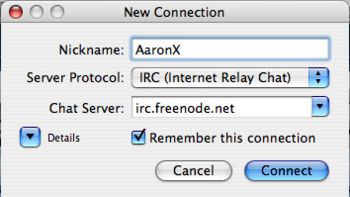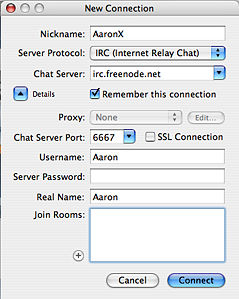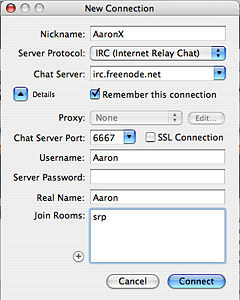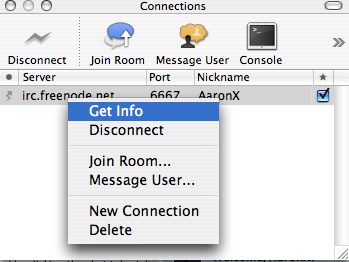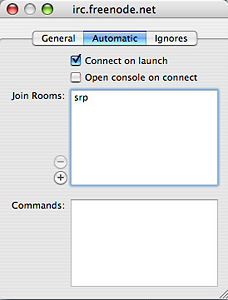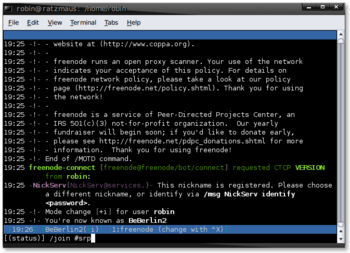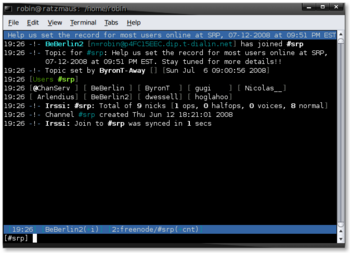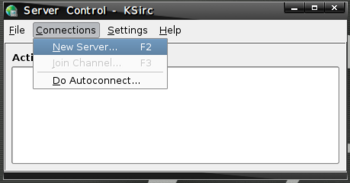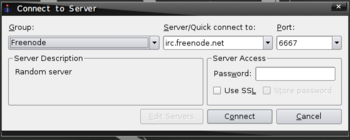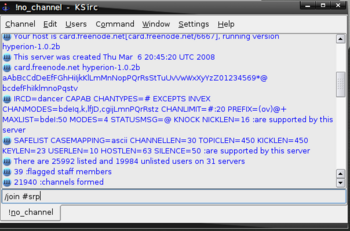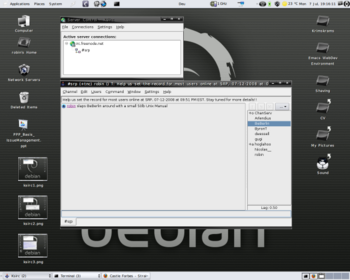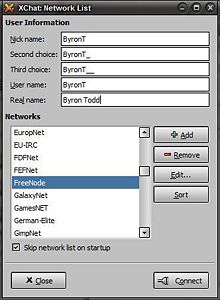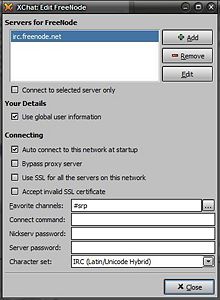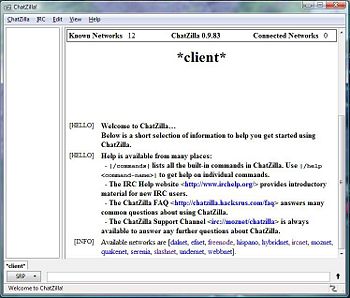Difference between revisions of "Using the SRP Chat"
m (→irssi) |
m (→ksirc) |
||
| Line 33: | Line 33: | ||
=== ksirc === | === ksirc === | ||
| + | KSirc is the default KDE IRC client. It supports scripting with Perl and has a lot of compatibility with mIrc for general use. The [http://docs.kde.org/development/ru/kdenetwork/ksirc/using-ksirc.html ksirc handbook] will get you started quickly. The commands needed to join <tt>#srp</tt> are below. | ||
| + | |||
<gallery caption="Using ksirc" widths="350px" heights="300px" perrow="2"> | <gallery caption="Using ksirc" widths="350px" heights="300px" perrow="2"> | ||
| − | Image:Using the SRP chat - beberlin-ksirc1.png | + | Image:Using the SRP chat - beberlin-ksirc1.png | Add a new server. |
| − | Image:Using the SRP chat - beberlin-ksirc2.png | + | Image:Using the SRP chat - beberlin-ksirc2.png | Add freenode as your server and hit "connect". |
| − | Image:Using the SRP chat - beberlin-ksirc3.png | + | Image:Using the SRP chat - beberlin-ksirc3.png | Join the SRP channel by saying: <tt>/join #srp</tt>. |
| − | Image:Using the SRP chat - beberlin-ksirc4.png | + | Image:Using the SRP chat - beberlin-ksirc4.png | Get rewarded with lots of GUI IRC stuff. |
</gallery> | </gallery> | ||
Revision as of 06:15, 1 March 2009
The "Chat" link is dependent on Java and you should have the latest Java installed and functioning for it to work. If it's not working for you, visit here to test your Java installation.
If you're a bit more adventurous and/or you would like to have a better, more flexible connection to our chat, you can connect to it via an IRC client. For more general information on IRC - go here. The specifics for the SRP chat are:
IRC Server: irc.freenode.net Channel: #srp
Contents
Instructions for connecting to #srp using various clients
Colloquy
This is a basic tutorial showing you how to use Colloquy on a Mac to access the SRP IRC chat.
- Download the latest Colloquy here and install it on your Mac.
- Run Colloquy for the first time.
- Follow the instructions below.
- Using Colloquy
Hit Command-1 to bring up the connections window and right click on the irc.freenode.net entry we made in the directions above and select Get Info. This will bring up another window and click on the Automatic tab and click on the Connect on launch button. Feel free to close the window once you've done this.
Now when you run Colloquy it will automatically log you into the SRP chat room.
irssi
irssi is the IRC client of choice for many Un*x users. It is small, highly extensible, and works well with screen. You might find IRSSI Config useful: "This script will generate an irssi config file for you which will autoconncet to all your servers and channels on startup."
- Using irssi
ksirc
KSirc is the default KDE IRC client. It supports scripting with Perl and has a lot of compatibility with mIrc for general use. The ksirc handbook will get you started quickly. The commands needed to join #srp are below.
- Using ksirc
XChat
This is a basic tutorial showing you how to use XChat on a PC to access the SRP IRC chat.
- Download the latest XChat here and install it on your PC.
- Run XChat for the first time.
- The XChat: Network List window pops up.
- See picture 1 below: On this page, put in the Nick name you want to use (your SRP nickname), as well as filling in the Second and Third Choices. You may put in your given name in the Real name area. You can also select the "Skip network list on startup" option.
- In the "Networks" area, scroll down to FreeNode and click on it. Then click the "Edit..." button.
- The XChat: Edit FreeNode window pops up. See picture 2 below: On this page, select the "Auto connect to this network at startup" option, and beside "Favorite channels:" put in #srp.
- Click the "Close" button - closing the Edit FreeNode window.
- Click the "Connect" button - closing the Network List window and this should connect you to the chat!
- Using XChat on Windows
Now when you run XChat it will automatically log you into the SRP chat room.
Chatzilla (Firefox)
- If you all ready use FireFox then all you have to do is go to https://addons.mozilla.org/en-US/firefox/addon/16 and install the add on chatzilla.
- Once it is installed go to tools and Chatzilla will be one of the selections under "Tools."
- Click on "freenode".
- Change your nickname: type "/nick nickname".
- It will ask you to register your nickname to do that, type "/msg nickserv register <your-password> <your-email>" just like this "/msg nickserv register mypassword [email protected]"
- You will have to reply to the email that gets send to you. Once registered, every time you log in, you will have to type "/msg nickserv identify mypassword" (or you can configure the auto-perform to do this for you.)
- Type "/join #srp" - and then on the #srp tab that pops up, right-click and choose "Open This Channel At Startup".
- Using Firefox with Chatzilla